My Mind Is Blown! New 1-Click Distraction Removal in Photoshop 2025
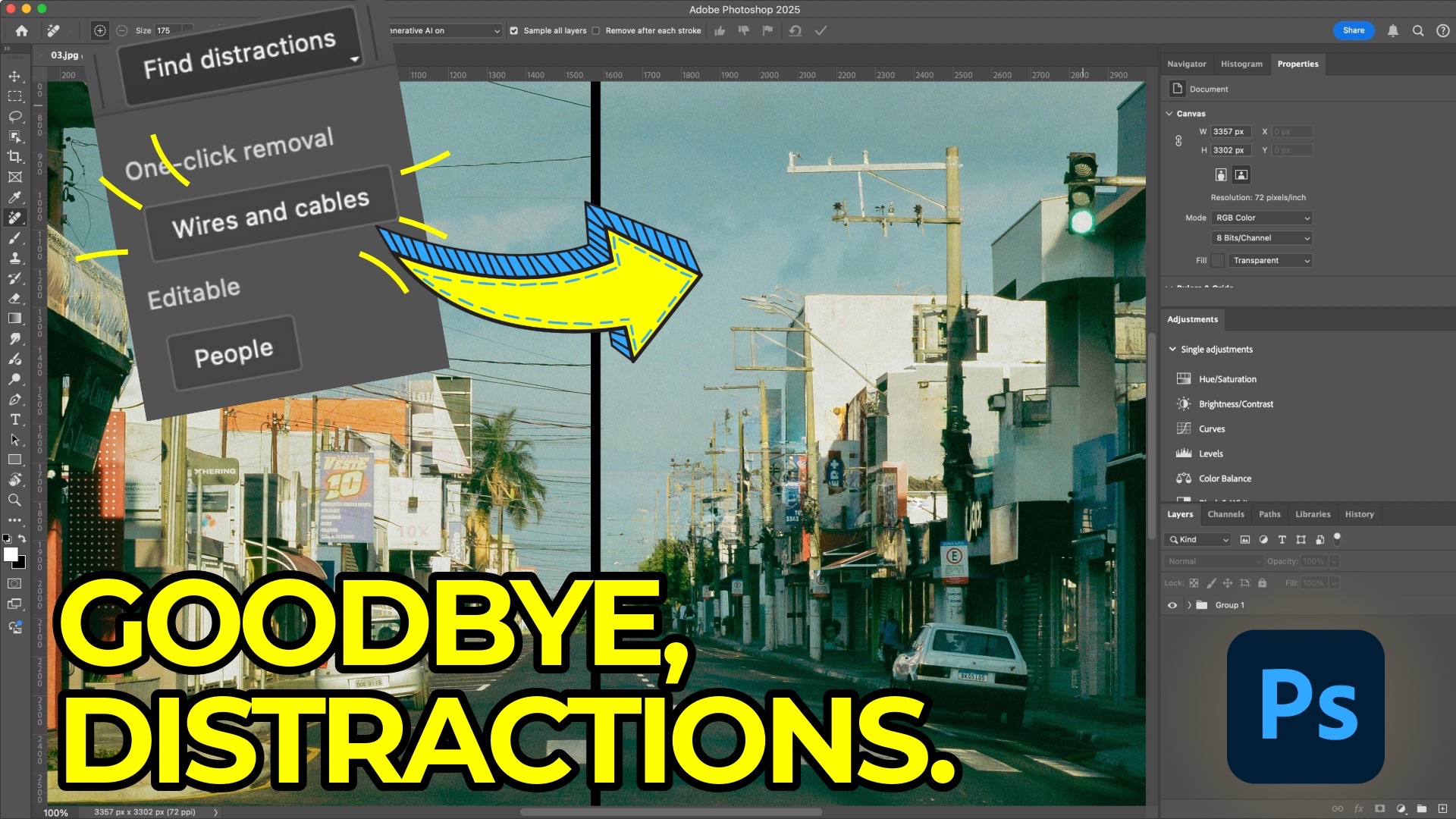
One of the biggest challenges in photo editing is dealing with distractions that clutter our images. Wires dangling across a cityscape or unwanted people in the background can easily pull focus away from our intended subjects. While Adobe Lightroom’s Generative Remove tool has improved significantly, Photoshop is taking things a step further with advanced tools that take distraction removal to the next level. The recent updates in Photoshop 2025 introduce AI-powered capabilities that make these edits faster and more seamless. Let’s walk through these tools and explore a few best practices for getting the most out of them.
Embracing AI in Photoshop 2025
The AI-powered tools for distraction removal in Photoshop 2025 were initially introduced in the beta version, and they’ve now made their way into the public release. It’s understandable that not every photographer is excited about AI integration in editing. However, this technology offers capabilities that can save time and effort, especially with tedious tasks like removing wires, cables, or unwanted background people.
Whether or not you embrace AI in your regular workflow, understanding these tools allows you to make an informed decision about when and how to use them.
Using the Remove Tool for Wires and Cables
Let’s start with removing one of the most common distractions: wires and cables. This new version of Photoshop offers a specific tool for identifying and removing these elements in a single click.

-
Select the Remove Tool: You can access this tool by pressing the “J” key. Make sure to select the "Remove Tool" instead of "Spot Healing." In the options, you’ll see a dropdown for "Find Distractions."
-
Enable Key Settings: A few settings can enhance your results:
- Sample All Layers: Turning this on allows you to apply edits on duplicate layers instead of the original, preserving your workflow flexibility.
- Generative AI Mode: Set this to “On” to ensure the AI handles the heavy lifting.
-
Find Distractions: Click “Find Distractions” and select “Wires and Cables.” Watch as Photoshop does the work for you, quickly identifying and removing the wires.

This tool is remarkably efficient. While it’s not always flawless, it usually requires only minor touch-ups to get a clean result. Most viewers won’t notice minor imperfections, especially if you’re sharing images on smaller screens or social media.
Removing People with AI Precision
Photoshop also has a distraction removal tool for people in the background, perfect for keeping your focus where you want it. Here’s how it works:

-
Select People from the Find Distractions Tool: Just like with wires, Photoshop can identify and remove people in the background with a click.
-
Refine Your Selection: If needed, you can adjust the selection to capture elements like shadows. If someone is casting a shadow in your image, include the entire shadow in your selection for a natural edit.
-
Adjust Brush Selections: Use the brush to add or remove areas from your selection. Press and hold the Option key (Alt on Windows) to switch between adding and subtracting from your selection.

Once complete, Photoshop cleans up your image, leaving only the main subject. The result is a polished and distraction-free image that maintains focus on the story you want to tell.
Context Matters: A Note on Visual Consistency
One thing to keep in mind is the context of your scene. Removing wires from utility poles, for example, may make the poles look out of place if they’re meant to connect to something. If you’re working on an image where the wires are critical to the scene’s structure, consider alternative edits to maintain a balanced and realistic look.
Should You Use AI for Every Edit?
AI in Photoshop is an impressive and useful tool, but it’s best used selectively. Think about the final context of your image—whether it’s a high-resolution print, a web gallery, or social media. A few minor flaws may be unnoticeable in most viewing scenarios, and AI allows you to keep the editing process efficient.
If you haven’t yet explored Photoshop’s AI features, this is a great place to start. Even if you decide not to use these tools for every photo, knowing what they offer expands your editing options. For certain tasks—like removing complex wires or background distractions—these tools can save you significant time and produce impressive results.
Learn How To Use Lightroom Everywhere!
For a comprehensive guide on managing and editing your photos across all Lightroom platforms, check out my course, Lightroom Everywhere. This course has been updated with these new features and will help you get the most out of Lightroom.




