Stop Ignoring Lightroom's Most Underrated Feature: Versions
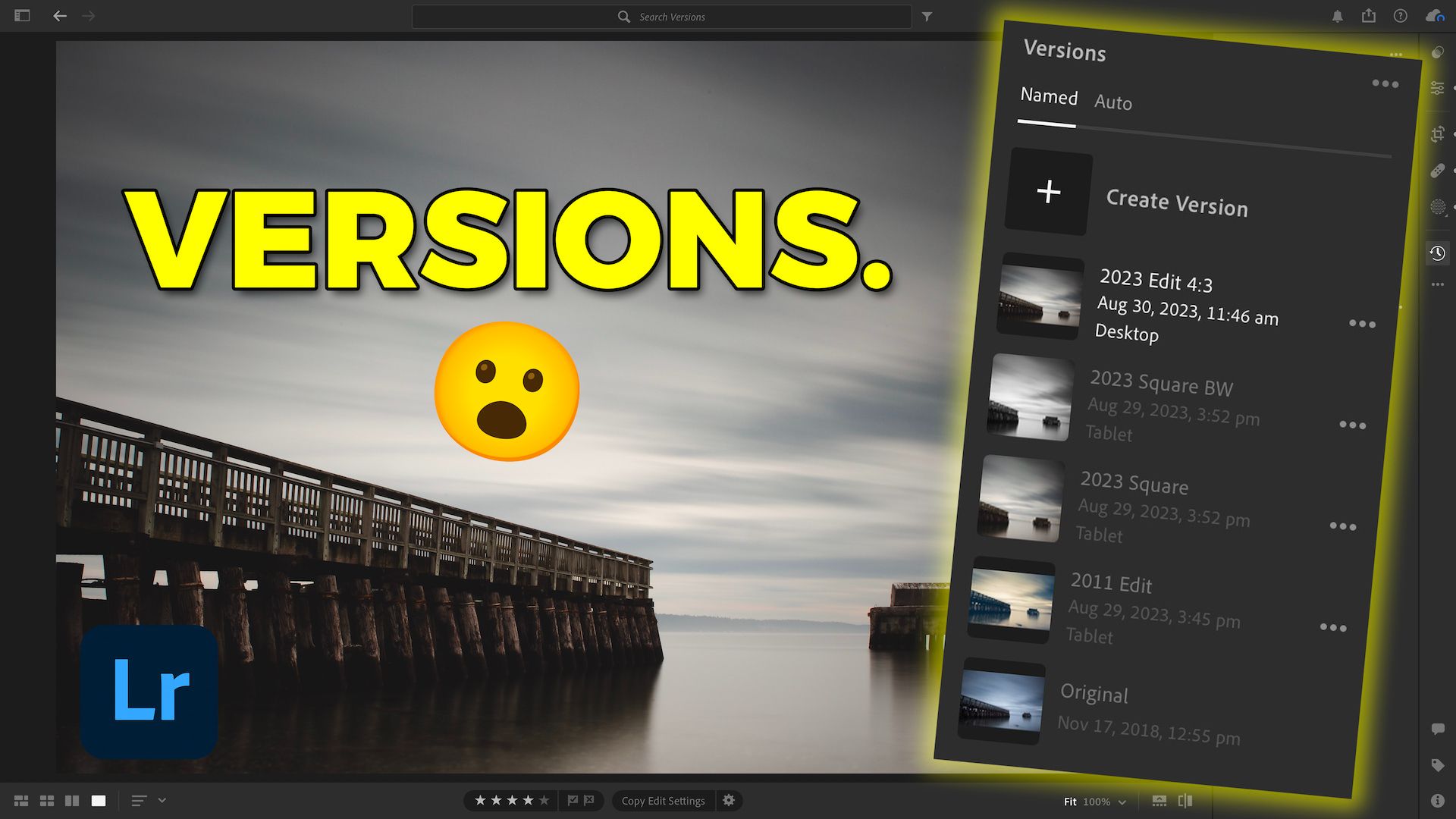
One of my favorite things about Lightroom is that I keep finding new ways to work with my photos and ultimately be a more creative photographer. It's also kind of humbling when discover a tool that I never really spent much time with, only to realize just how powerful it is. You'd think that, after spending years diving deep into an app like Lightroom, I would have figured out everything it has to offer. But, not too long ago, I decided to take a peek at what the Versions feature is all about because, if I'm being honest, I never really paid much attention to it.
Man, am I grateful that I decided to give it the time of day because Versions IS AWESOME!. If you're a Lightroom Classic user, the closest analogous feature that I could compare Versions to is Snapshots, except I find the former feature to be easier to use and far more flexible. Regardless, here are three reasons why I think Versions is worth your time. But, before you dive into that, be sure to check out this video where I explain how to use Versions with your photos.
1. You can experiment with different edits non-destructively
When I look back at some of my older processed photos, I sometimes cringe. Other times, I hang my head and ask myself, "What were you thinking when you edited this photo?" It's not that I hate the actual composition. Rather, my choice of post-processing isn't anywhere near Versions makes it very easy to try different editing techniques, which is important because our sense of style and aesthetic tends to change over time. For example, here's a photo I took and edited in 2011. While the stylization isn't bad, it's nowhere near what I'd find visually pleasing today.

With Versions, I can save this edit in case I want to recall it anytime in the future, revert to the original shot, and apply an entirely different treatment. I can use updated tools like Lightroom's AI masks, apply an adaptive preset, or try something else out entirely. Here's a different version of the photo that I processed and saved as its own "2023" version, which is much more aligned with what I find visually pleasing today.

2. You can try different crops and aspect ratios
In addition to trying out different stylization treatments, Versions allows you to apply completely different crops and aspect ratios to your photos. Using the above image as an example again, let's say I want to apply a different crop because I want to share it on Instagram. So, that'd probably mean that a square crop would be more appropriate. I also want to see whether a black-and-white edit would perform better with my audience. With Versions, I can easily add a black-and-white preset, apply a square crop, and save it as a separate version without ever overwriting the previous treatment.

3. You can save, apply, and edit Versions on any device
Because Lightroom is a cloud-based photo management platform, every Version you save on any device will sync with each other. So, if you edit a photo in Lightroom on your iPhone and save that Version, you can access it on your iPad or desktop instantly. Each Version contains a complete history of what you did and you can load it with a click or a tap. This workflow essentially justifies why I absolutely love using Lightroom (as opposed to Lightroom Classic). For me, the benefit of starting an edit on my phone with one of my original RAW files while waiting in line somewhere (instead of doom-scrolling on social media), saving that Version, and then working on a different take when I get home is amazing.
It's Time to Learn How To Use Lightroom Everywhere!
If you enjoyed this article and want to learn how to get the most out of Lightroom's cloud-based ecosystem on the desktop, smartphone, and tablet, then you should check out my Lightroom Everywhere course! It has over nine hours of easy-paced lessons that'll teach you how to make the most out of Lightroom Desktop and Mobile.




