Everything You Need To Master Lightroom's Powerful Masking Tools
MY LIGHTROOM TUTORIALS HAVE BEEN FEATURED IN:

DOES THIS SOUND LIKE YOU?
You enjoy using Lightroom to edit your photos, but you...
- ...Realize that all of the images in your library are starting to look the same and you're not sure why...
- ...End up using the same tools over and over without seeing improvements in the quality of your images…
- ...Feel like there's more to what you can do with Lightroom, but you're not sure where to start…
- ...Want to use Lightroom's powerful masking tools, but you are confused and intimidated by them...
...Then Lightroom Masking Essentials is for you!
Make more precise edits to get even better-looking photos.

With Lightroom Masking Essentials, you'll learn how to…
- Identify which edits should ideally be made to the entire photo and which should be made to specific areas.
- Make exceptionally precise selections throughout your photo to get tailored results matching your creative vision.
- Use Lightroom's powerful adaptive AI masks to quickly select skies, subjects, and people.
- Expertly combine and intersect multiple masks using Lightroom Desktop, Classic, Mobile, and Web.
- Apply targeted edits to specific areas in your portrait photos, such as eyes, skin, teeth, and clothing.
- Enhance the overall look of your landscape, cityscape, wildlife, and portrait photos by adding contextually specific edits using Lightroom's powerful masking tools.
What You'll Learn In
Lightroom Masking Essentials...

MODULE 1
An Introduction To Lightroom Masking
Before diving into how each of Lightroom's powerful masking tools works, we'll start with some basics, including:
- Understanding why masking should be a critical part of your editing workflow.
- A walkthrough of Lightroom's Masking panel, including its manual and adaptive tools.
- Understanding which masking tools are available in Lightroom Desktop, Classic, Mobile, and Web.

MODULE 2
Using Individual Masks With Your Photos
While the real power of Lightroom's masking panel is found when you combine multiple tools, we'll first start with a deep dive into how each one works individually. You'll learn:
- How each mask should be optimally applied to your photo.
- The differences between manual and adaptive masks, and when it makes sense to use one over the other.
- The benefits and limitations of using different versions of Lightroom to apply masks.

MODULE 3
Understanding The Masking Panel
Lightroom has several creative ways that its masking tools can be used together or separately, and we'll discuss those topics and more, including:
- How to properly use add, subtract, and invert masks for precise selections.
- Using the various mask settings to customize how you interact with them.
- Why the Intersect option is one of Lightroom's most powerful masking tools.

MODULE 4
Working With Multiple Masks for Impact
In the final module of this course, we'll combine everything covered and apply them to specific scenarios. You'll learn why combining masks is one of Lightroom's superpowers, including:
- How to add the perfect amount of vibrance and definition specifically to the sky in your photo.
- The ease with which you can boost specific colors in your foreground without going overboard.
- Creatively combining masks to do things beyond Lightroom's basic controls, such as add a custom-shaped vignette or change the color of a specific area in your photo.
These Images Were Edited ONLY With Lightroom's Masking Tools
What's Included with Lightroom Masking Essentials
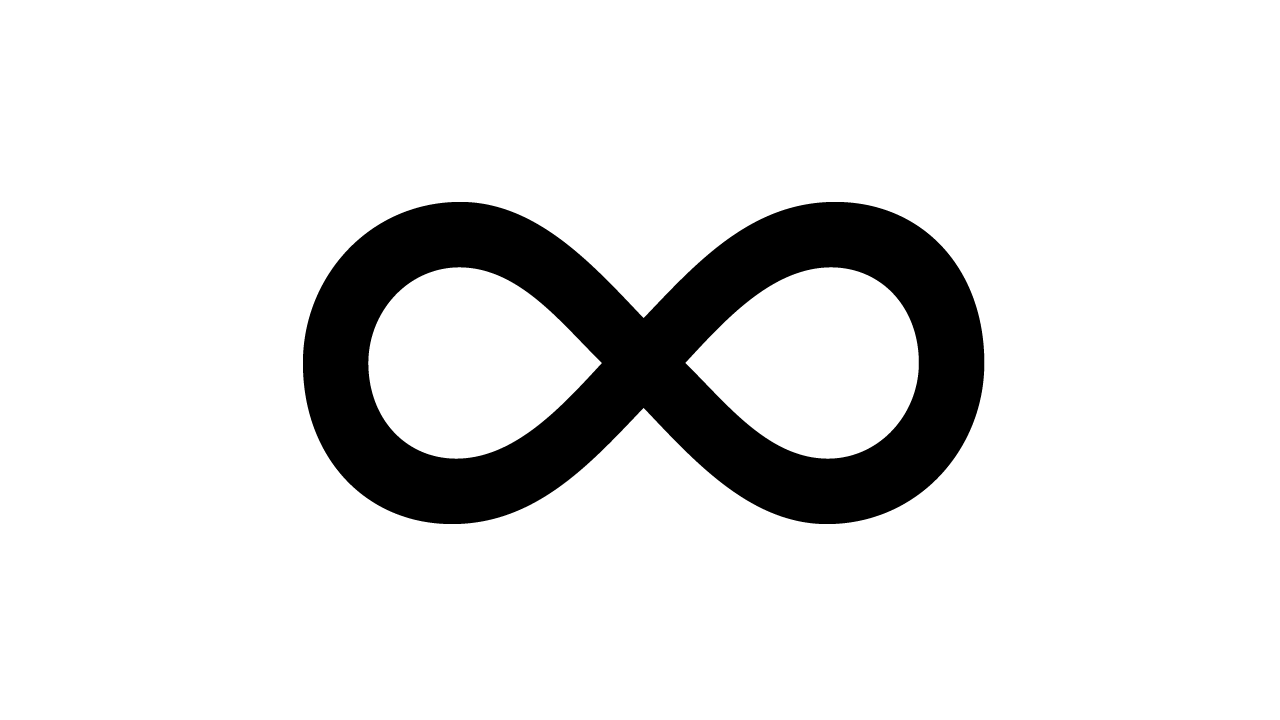
Lifetime Access
Pay once and enjoy this course forever! There are no hidden fees or subscriptions. You can also access this course from any device you own.
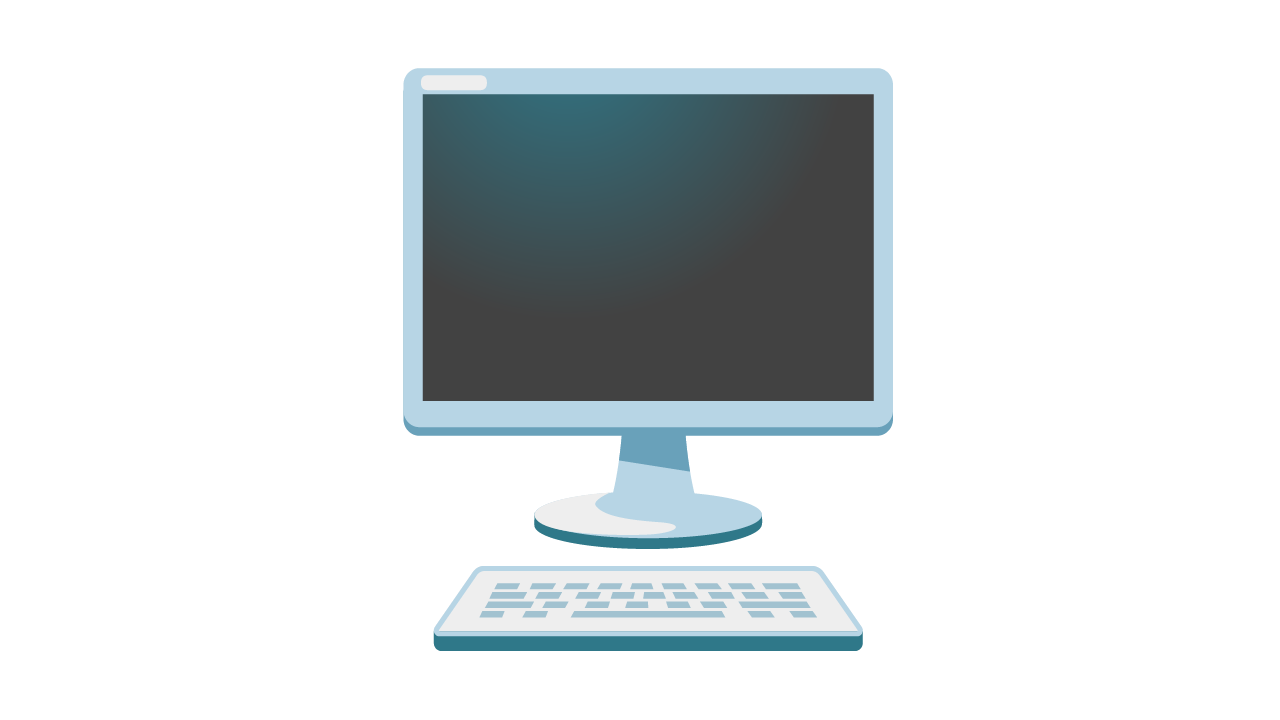
Video Downloads
Download each lesson in crisp HD resolution for convenient offline viewing on your desktop, tablet, or smartphone.

Professionally Curated Lessons
Everything you need to know about Lightroom Masking is here. Each lesson is thoughtfully laid out, paced for easy viewing, and includes subtitles.
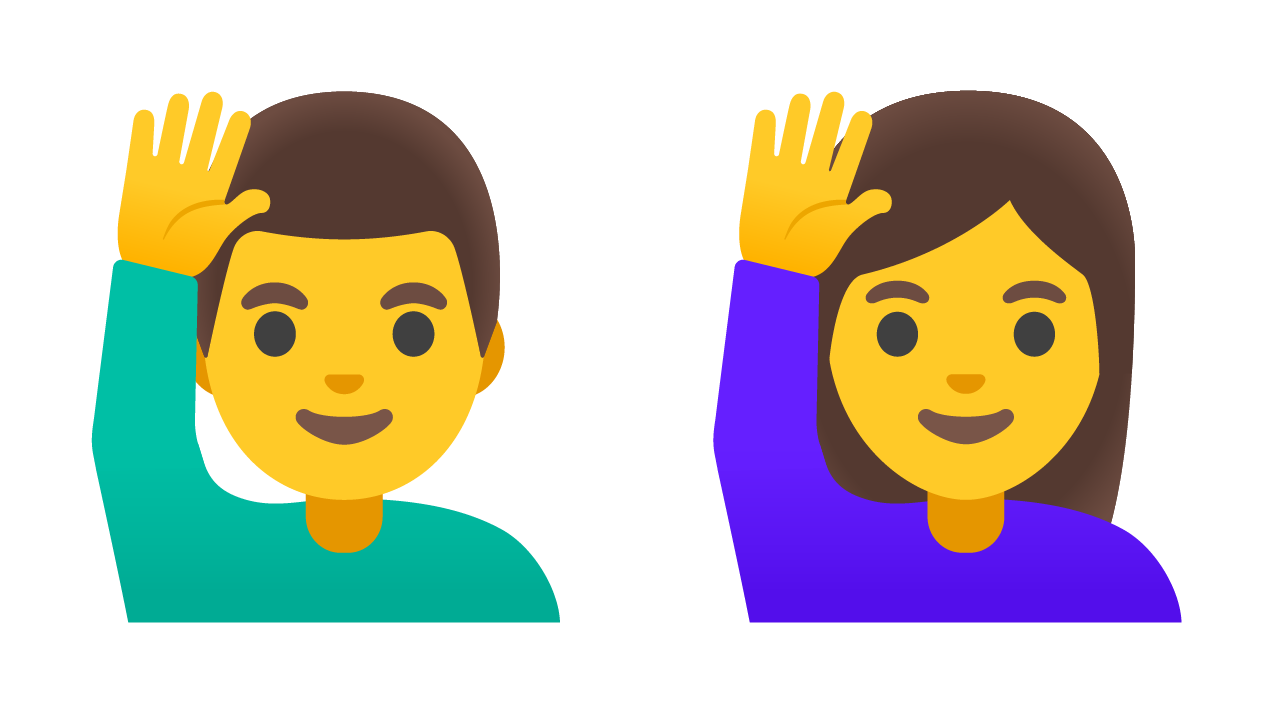
Ask Questions and Interact
Each lesson has a comments section where you can ask questions, get additional clarification on a topic, and interact with fellow students.
HI, I'M BRIAN.
Why learn from me?
Great question! And the easiest way I can answer it is by simply saying that I love two things:
1. Using Lightroom to edit my photos, and
2. Helping others use Lightroom to edit their photos.
I've been teaching people how to improve their photography for over 15 years, and I'm blessed to continue to serve this amazing audience.
As for this course, I created it to provide you with a single place to learn everything you need to know about Lightroom's powerful masking tools. No more hunting the internet for outdated and inconsistent information—it's all here!

Feedback About My Teaching Style
"This is the first time I watched your videos and was impressed by how you take what can be a complex tool and clearly explained the functions and advantages. Thank you!"
- Rafael L.
"The explanation was crystal clear and well paced so that I could follow with my iPad. Thank you, Brian!"
- Kris M.
"Great tutorials. They inspired this retired hobbyist to look at the Adobe mobile software and may encourage me to update my old iPad!"
- Stephen E.
"Thanks to your Lightroom mobile tips, I am using my iPad Mini with pencil more and more. Hadn't realized before how powerful it actually was. Thank you so much."
- Alan B.
"Holy smokes! This is exactly what I needed! I was getting overwhelmed and frustrated trying to use Lightroom CC and Photoshop on my Mac. I didn’t realize that the mobile versions were this powerful."
- Lynda L.
"Finally, finally I understand how to use the Tone Curve in Lightroom! Brian, you are a fantastic instructor and your lesson is an example of that. Thank you!"